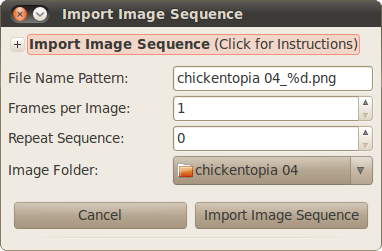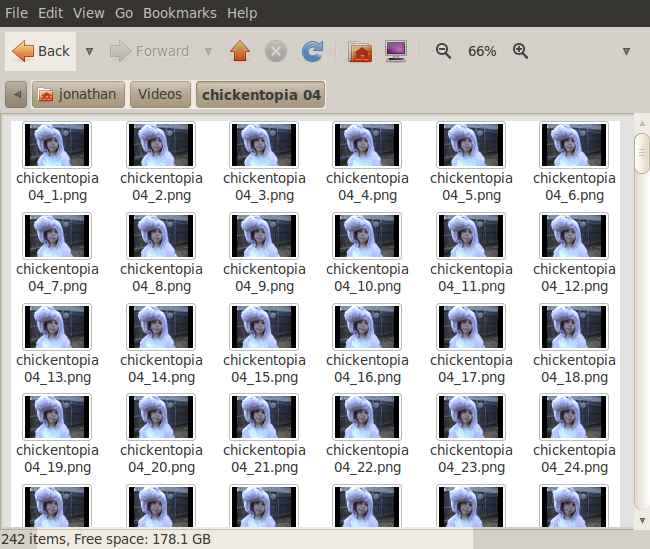19
Jan
Image Sequence Magic - Auto Detection!
Written by on .
Adding a sequence of numbered images into OpenShot as a single video clip used to require a bit of research and some knowledge of string formatting commands, such as %d, %04d, etc...
The problem with that approach is that users are required to figure out these commands in order to import an image sequence. This has been the root cause of many bug reports and lots of user frustration.
A new feature has been added to OpenShot which automatically detects that an image is part of an image sequence, and prompts the user (just to be sure). If the user chooses to import the entire image sequence, they just need to select "Yes" on the prompt (pictured above).
The above window will appear when importing an image sequence. But now, it will already be filled out with the correct settings. All the user needs to do is click the "Import Image Sequence" button, and a new clip will be added to the "Project Files" section.
You might have noticed a new setting on this screen: Repeat Sequence. This setting will repeat the entire sequence as many times as desired. A good example is a walk-cycle, or some animation that needs to repeat. Of course, the more times you repeat a sequence, the longer the video clip will be.
Remember, any folder with numbered images can be imported using this feature. Using a nice image editor (such as InkScape), it's easy to play around with your own "flip-book" style of animating. Just save each frame of your animation, and when you are done, drag one of the images into OpenShot. Enjoy!